
I’ve had my iPad for a little over a week now. I mentioned last week I’d do a review about my iPad. So here we go…
There isn’t much to tell you in the manual, so thankfully my Bosses daughter knows a lot about Apple products so at work she explained to me what I had to do when I got home with my new device.
You have to have a computer with iTunes already installed, so that you can plug your iPad into your computer via USB, and then it sync’s it to your iPad. It doesn’t even have you be your iTunes, or your computer. Just someone’s. Because then you register your iPad immediately after. So that you can of course purchase, or download free apps.
We have wireless internet at home, but I bought a sim card (which came free when I went for the 3G purchase) in case I wanted to use the internet elsewhere. Where does the sim card go? Why is this so hard?
 It looks like the only spot for it to go, is in here — but maybe I’m wrong. (I was right, lol)
It looks like the only spot for it to go, is in here — but maybe I’m wrong. (I was right, lol)
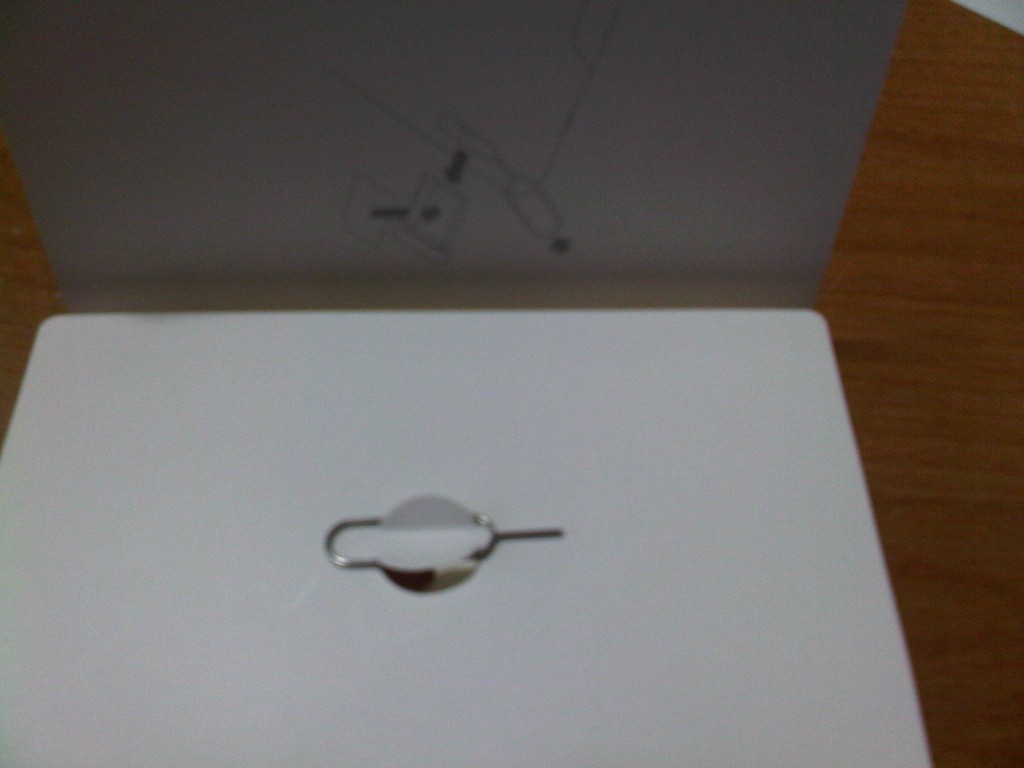 Everything is so well thought out and neatly packaged with apple products. I thought that pin was a decoration. What, you don’t see it either? It’s that paper clip looking thing. What’s that for? That’s to push inside that tiny little hole in the ipad so the tiny sim card can go inside. Magical.
Everything is so well thought out and neatly packaged with apple products. I thought that pin was a decoration. What, you don’t see it either? It’s that paper clip looking thing. What’s that for? That’s to push inside that tiny little hole in the ipad so the tiny sim card can go inside. Magical.
Oh!! Screen protectors are incredibly expensive! I suppose you don’t really need one. But I don’t like screens getting dirty, and I’d rather have a piece of plastic over top to clean it with so it doesn’t get all gnarly if I have oily finger tips. I paid $10 for one stinkin’ screen protector, and that was the cheapest one I could find at Best Buy, the others were $29, and $39!
What I didn’t read up upon before applying it onto my iPad was how much dust clings to the “sticky” (it’s not really sticky) part of the protector. We (again, my bosses daughter and I, lol)Â spent a good half hour trying to get it to lay correctly, then only to have it bubble a bit. It was frustrating. I googled something along the lines of screen protector dusty and came across a site where people were explaining how you should be in a damp room where the dust settles nicely, like a shower-fresh bathroom for instance. Or tape. Scotch tape works just fine. Just a little hint for you guys.
 My screen protector looks great now, by the way. Lots of finger prints but no bubbles!
My screen protector looks great now, by the way. Lots of finger prints but no bubbles!
A few things that bothered me with certain things regarding applications and changing things up was that I don’t really know how to change my wallpaper. I mean, I technically do — you just go into the wallpaper settings. But how do I get my own images? I suppose it’s as easy as plugging my iPad back into my own PC computer and having images on my PC to load onto my iPad. Seems a bit weird.
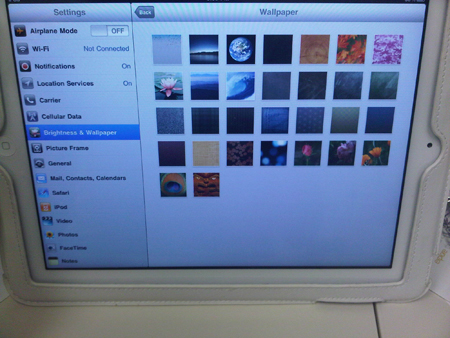 I use the mail application to check my gmail account. What’s annoying to me is that I don’t think that my contacts have been linked, so when I type in “Mom” in the address bar, it doesn’t automatically fill out her e-mail address. I think I’ll have to do something about that.
I use the mail application to check my gmail account. What’s annoying to me is that I don’t think that my contacts have been linked, so when I type in “Mom” in the address bar, it doesn’t automatically fill out her e-mail address. I think I’ll have to do something about that.
Also, reading some news feeds on twitter had me a bit confused, especially when I clicked on a link. You don’t have to Click the “home” button … … to exit out, re-click on the twitter icon and go back that way. It’s super easy, you just swipe your finger over, the convo and it’s gone.
… to exit out, re-click on the twitter icon and go back that way. It’s super easy, you just swipe your finger over, the convo and it’s gone.
Overall, I think I’m becoming more comfortable with it therefor spending hours on it each time I come home from work. I’ve written tons of e-mails on it, with grammatical errors like “,!” instead of just “!”. I’m too lazy to hit backspace sometimes. I’ve downloaded free and bought some apps foir my iPad, but deleted a few free one’s since they were garbage. I use a few things on a regular basis like Diner Dash, Twitter, Reeder (for blogs that I subscribe to via Google RSS), Mail (of course), and wordpress! The only two that cost money was Reeder ($4.99), and Diner Dash ($4.99).
I’m also having fun in photo booth, lol.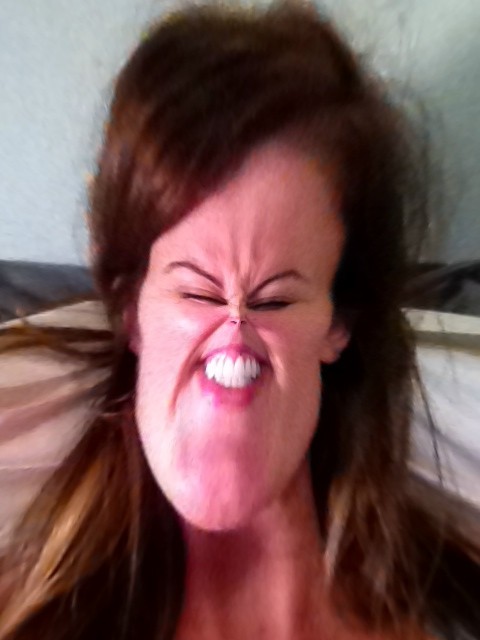 Anyway, I think it’s clearly a good investment piece for what I need it for. That’s it! That’s my first review on owning an Apple iPad for a whole 10 days. It’s a pretty neat thing.
Anyway, I think it’s clearly a good investment piece for what I need it for. That’s it! That’s my first review on owning an Apple iPad for a whole 10 days. It’s a pretty neat thing.



2 Comments